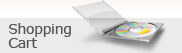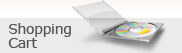|
ALLDATA 10.30 Import Europe & Asia workshop service manual, maintenance, wiring diagram, diagnostic, all cars & light trucks 1983-2011.
Alldata 10.30 Professional repair shops need current, factory-correct information to meet the complex repair demands of today's automotive industry. ALLDATA shops have fast access to the industry's best information for vehicles from 1982 to present including TSBs, maintenance schedules, manufacturer recall information, OE solutions, and factory images and diagrams.
ALLDATA DVD, the leading computer-based diagnostic, repair and estimating information system, can help you boost shop performance and build customer loyalty as you efficiently repair more makes and reduce comebacks.
ALLDATA 10.30
• The most comprehensive information for 1982 to present vehicles, updated quarterly
• OEM images, diagrams and diagnostic flow charts
• Parts and labor information
• Maintenance schedules
• Manufacturer TSBs and Recalls
• Integrated estimating software
• OEM wiring diagrams with connector, ground, power distribution and splice information
• A2Z™ Component Search - the fastest route available to component information
ALLDATA 10.30 1983-2011 Whether you measure productivity by the number of vehicles repaired in a day, the variety of vehicles you're able to work on, or the time spent on diagnosis and repair, using the right information and shop management tools is vital to the success of your business. ALLDATA can help you succeed in every way.
Automotive repair shops that use the ALLDATA 10.30 system have a clear differentiation from other repair facilities. ALLDATA-equipped shops can provide their customers with the most accurate repair estimates and proof of diagnostic and repair procedures. ALLDATA also includes factory-correct maintenance schedules that itemize additionally needed services. Moreover, ALLDATA helps shops build consumer confidence and loyalty.
Welcome To ALLDATA®!
Thank you for choosing ALLDATA for the latest in automotive repair information. ALLDATA offers the finest automotive diagnostic and repair information, technical service bulletins, and parts and labor estimating.
We take pride in providing the best customer support in the automotive information industry.
Printing from Technician's Reference and Shop Operations
Click anywhere within the Technician's Reference or Shop Operations article before printing it. This ensures the article pane is active and printed, not the table of contents pane. Another option is to hide the Table of Contents before printing by clicking on the “Hide” button in the upper right hand corner.
Locating Diagnostic Trouble Codes (DTCs)
We provide you with three quick methods of accessing the Diagnostic Trouble Code information you need.
To access the code directly, enter the DTC code directly into the A2Z™ search feature.
To access vehicle-specific links to OEM procedures, select Diagnosis and Repair from the Home screen, then select Diagnostic Trouble Codes from Shortcuts to Popular Information.
To access a quick index to trouble codes for all vehicles, select Emissions Quick Reference Guide under Technician's Reference, then select Accessing, Interpreting & Clearing Diagnostic Trouble Codes.
Save Time with Shortcuts
Shortcuts to Popular Information are located at the top left of the Diagnosis and Repair screen to quickly link you to commonly used information.
-Diagnostic Trouble Codes -Technical Service Bulletins
-Specifications -Locations -Diagrams
Use these shortcuts to view these types of information without first selecting systems and components.
Fax Request, Quick & Easy
Fax a request to our Resource Library of more than 5,000 OEM manuals for information not yet in the ALLDATA® database.
1 Click the Fax button on the toolbar and fill out the fax form.
2 Use the Print/Fax Request… button to print the request or use your fax modem to send the request electronically.
3 If you print your request, fax it to 800-684-4241.
You should be faxed the requested information in 30 minutes or less.
Let TSBs Work for You
Check Technical Service Bulletins first. You'll save a lot of expensive diagnostic time when someone has already found the problem and documented the fix. Technicians depend on ALLDATA TSBs every day!
Sell More Maintenance
Print factory maintenance schedules and review them with your customers to remind them what maintenance procedures are due. This can increase your sales while helping your customers keep their vehicles in top condition.
Select Maintenance from the Home screen, and then select Service Intervals.
DIRT… Enemy of CDs and DVDs!
Keep your discs as clean as possible by avoiding touching the unlabeled side and keeping them in their container or sleeve when not in use. Dirt and grease cause computer problems and can even permanently damage a disc. Clean discs regularly with a nonabrasive cleaning solution and a soft, lint-free cloth.
Use A2Z™ to Work Faster
Use the easy A2Z Component Search to find information faster.
1 Click the A2Z button on the toolbar to open the A - Z Component Search window.
2 In the Search For field, enter a component name to display a list of matching items.
3 Click a selection from either the Results or the Database Location field.
4 Click OK to view your selection.
Using A2Z when estimating can save time, too! After entering one part, just go back to A2Z instead of the Parts Menu when you have to add a lot of parts for a similar job.
Add Important Notes to Articles
The Annotations feature lets you add permanent, editable notes to articles. You can add revised part prices or labor times, warnings, shortcuts, notes about special tools, or any other important information.
1 Within an article, click the Note toolbar button.
2 Click the thumbtack curser where the note should appear.
3 Type the note in the Annotations dialog box, and then click OK.
Early Model Support
Our Resource Library includes manuals for many early model vehicles. If you need information on a pre-1982 vehicle, fax us your request.
1 Click the Fax button on the toolbar and fill out the fax form.
2 Use the Print/Fax Request… button to print the request or use your fax modem to send the request electronically.
3 If you print your request, fax it to 800-684-4241.
You should be faxed the requested information in 30 minutes or less.
Where Am I and How Did I Get Here?
Do you ever need to know which disc is loaded, what vehicle is selected, or what version of ALLDATA® is installed? How about the steps you took to arrive at a specific article or screen?
From the Help menu, select Where Am I? for this information. It's especially helpful to know this information if you call for product support.
You can also right-click anywhere on the display window to see a menu with your path (i.e. Vehicle > Cooling System > Fan Blade …)
Need to Contact Customer Service?
In ALLDATA®, click the Help menu, then select How to contact Customer Service.
The help page explains the difference between Data and Resource Library Support, Technical Support, and Internet Support. Links to support hours, phone numbers, e-mail addresses, and the fax form are provided.
Tune Up Your PC!
Scan your hard drive periodically to find and repair corrupted files. This simple procedure can improve PC performance.
1 From the Start menu, select Help to open the Windows® help system.
2 In the Windows® help system, click the Index tab.
3 Type scan into the index word search field.
4 Select and display the scanning disks topic and follow the instructions.
As files are created and deleted, hard drives get disorganized and slow down. Defragmenting improves response time. Follow this procedure when you have enough time to include all drives:
Create Your Own Shop Jobs
Use the Shop Jobs feature to create custom service packages that include a group of parts and services at one standard price. A Shop Job can include any parts or services you choose, and you set the price.
For instructions, click the Help menu, select Contents, select the Index tab, type shop job in the search field, and select from the topics displayed. You can also access instructions from the Estimate section by clicking on the question mark (Context Sensitive Help) at the top of the screen.
Conversion Calculator Simplifies Conversions
The Conversion Calculator lets you instantly convert area, distance, force, pressure, temperature, torque, vacuum, volume, and weight.
From the Toolbox menu, select Conversion Calculator.
The calculator displays in a browser window, which can be minimized to hide it, while leaving it available in the task bar at the bottom of your screen.
Tell Us What You Think
Have a great idea, tip, or suggestion on how to improve ALLDATA®? Please contact us! We depend on your feedback to keep ALLDATA the best source for automotive repair information and solutions. We review these suggestions regularly and prioritize them based on your feedback. Talk to a Customer Support Representative at 800-859-3282 to offer a suggestion, or if you would rather leave a message, call 800-829-9758 ext. 3201 anytime.
Select Which Printer to Use
If there is more than one printer available to your computer, you must select which one ALLDATA® uses.
1 From the Data menu, select Printer Setup….
2 In the Name drop-list, select the correct printer.
3 Click the OK button.
Additional ALLDATA® Training
We are happy to provide additional training when you need it. Please call Account Services at 800-859-3282, option 3, or contact your local ALLDATA representative through our website at www.alldata.com/contact .
Please also note that ALLDATA provides easy-to-use computer-based training programs to you at no additional charge, so you can train at your convenience. Contact your account manager to learn more.
The Disc You Need -- Quick
ALLDATA® discs are color-coded and numbered to help you find the correct disc quickly. When you select a new vehicle, a message indicates which disc to insert.
Don't Forget to Install Your Quarterly Update
Make sure you're using the latest information…
If you do not install your quarterly update, your data discs time-out and become unreadable. Use the new software installation disc included with your quarterly update package, and leave it in the CD/DVD drive until after ALLDATA® starts the first time. After installation, use only the new data discs. Install your updates early to avoid time-out warnings popping up on your screen and to ensure that you're accessing the most current diagnostic and repair information available.
ALLDATA® ServiceCenter: Shop Management Made Easy!
As an ALLDATA subscriber, you can take advantage of our easy-to-use, integrated shop management program as part of your subscription (read: No Charge!). Saving steps in estimating and managing customer data is easy with ServiceCenter. It's all part of the ALLDATA package, modeled after your shop's workflow to make your workday easier.
How Do Your Customers Find You?
We've got an Internet search feature to help new customers find you. Your listing in our Find-A-Shop directory makes your shop visible to thousands of consumers a day! If you're not already listed, let your account manager know that you'd like to start bringing in more business on the Internet with Find-A-Shop. You don't have to be online, and it's included in your ALLDATA® subscription at no additional charge.
Bring in New and Repeat Business Now
Use the power of the Internet with ProCarCareZoneSM, the newest product from ALLDATA. We provide you a hosted website and a whole suite of marketing tools to make it easy to bring in new and repeat business without overspending on advertising. ProCarCareZone includes online appointment scheduling, email maintenance reminders and more! Ask your account manager for more information on ProCarCareZone.
Get More Business Today with Customer Interest TSBs
Ever have a slow day and could use a little extra business? Try printing out the Customer Interest TSBs from the Technical Service Bulletin main menu and sharing them with your customer. These bulletins contain a listing of all those odd things a customer might notice but not mention at the time of write up.
Navigate ALLDATA® Faster with Turbo View!
Tired of using the “Back” arrow button? Use Turbo View (the bug-eyed guy who looks like he has had too much coffee!) next to the back arrow. When you click on him, you have the option of using other menus in that section, going back to previous levels, or going back to the main level with just one click!
Try this: Go to Diagrams, to Electrical and then choose any diagram. To find where that connector is located, just click on Turbo View and choose Locations then Connector Locations. It's just two clicks that way instead of at least four the other way!
You can also pull up the Turbo View menu by right clicking the mouse anywhere on the information screen.
Get more $ale$ by using the Maintenance Schedules
Got a customer in for just an oil change, but they're near a major service interval? Print out the Maintenance Schedule and let them know what should be done to help maintain their car.
Give every customer a printout for their car when performing other repairs or after doing any maintenance service to let them know what they will need next time (it will help them to budget for it!)
Business Tip: Educate your Customer!
Many customers don't understand how their cars work or why they need maintenance. You need to take time to educate your customers. Here are some tools to help you do that:
· Explain the repairs in simple, easy-to-understand layman's terms.
· Show them the printouts of the repairs needed/completed.
· Use the articles in “Answers to Common Customer Questions” in the Shop Operations section. Any 3rd party information is always helpful.
· Use old parts to illustrate the repairs or need for maintenance.
When the customer sees that you are truly trying to help them understand, they trust you more. This will help you grow your customer base and have happier customers.
Business Tip: Save Time and Money: Buy a Good Printer!
Want to get the most out of your ALLDATA®? Get a good high-quality inkjet printer or basic laser printer. Not only will a better printer print faster (saving time for you and your techs) but the higher quality of print will be easier to read and more presentable to your customer. Laser printers are more affordable than ever before, they print at a lot lower cost per page than inkjets and they need refilling less often.
Another printing tip: Buy better paper. 24lb/95plus Brightness paper will look and feel better to your customers, keep your printer cleaner and it's less than ? cent per page more!
Business Tip: Make an “Answers To Common Questions” Book
Want a handy book to refer to when explaining repairs and maintenance to your customers? Print out all the pages of the “Answers to Common Customer Questions” topic in the Shop Operations section. Put them in a binder with page protectors. You can even sort them as listed into sections with binder page tabs.
Now you have a quick, easy reference to common everyday questions that your customers ask. You might make an extra copy for your Customer Waiting area and place it among the other reading materials.
INFORMATION: Look before you Leap!
Save time, money, frustration, and possibly even injury by checking your ALLDATA® information first! Vehicles get more integrated electronics and change repair procedures every year. Many are calling for Air Bags to be disarmed and more before doing anything to the vehicle. You may save time by looking at the procedures before starting something as simple as replacing a rear strut shock.
Need Help? Try Context Sensitive Help!
Anytime you need help on the current page displayed, click on the question mark icon at the top of the page. The Help page displayed will tell you all about the page you are on and how all the related controls (buttons) work. You can browse the menu on the left of the Help window for more information as needed.
Want Bigger or Different Letters (font) on your ALLDATA® Screen?
From the View menu , select Fonts. From there you can change the size and style (font) of letters displayed on your ALLDATA screen. A popular font and size is Arial 10. From the View menu you have other choices of screen settings as well.
Want Codes Without Changing Discs? Go to Technician's Reference Guide
Let's say you want the codes for a Nissan, but the other tech is working on a Ford and doesn't want to lose his place. What do you do? Go to the Technician's Reference page, then to Emissions Quick Reference Guide and look under Powertrain Trouble Codes. From here, you can look up codes for all makes and models. When you're done, the other tech can go back to where he left off.
Check out the other areas of the Technician's Reference area for quick access to all sorts of information on all vehicles dating back to 1966.
Business Tip: Promote what you Do Best!
What is it that you do better than anyone else? When you advertise, be sure to tell the world what you do best! When you do, your ad will stand out from the crowd and bring in the business! Just take a look at all the ads in the yellow pages: they all say about the same thing. Here are a few ideas of what to offer: shuttle service, loaner or rental cars, extended warranties, wireless access to the web, etc.
Attention ServiceCenter Users:
To keep your system running smoothly, be sure to enter the customer and vehicle data correctly. Please be sure to enter a unique License number or VIN for each vehicle. If you do not have a license number, enter either the VIN or a number that will not be the same as another (DO NOT ENTER “NONE” or XXXXX or similar). If you need to, use a special combination of the customer's initials and type of vehicle.
You may want to review and edit your customer and vehicle lists from time to time to help keep your system running smoothly.
Demo Version ALLDATA 9.0
Daignosis and Repair
All Diagnostic Trouble Codes(DTC)
Relays and Modules
Sensors and Switches
Maintenance
Engine, Cooling and Exhaust
Powertrain Management
Transmission and Drivetrain
Brakes and Traction Control
Starting and Charging
Power and Ground Distribution
Steering and Suspension
Heating and Air Conditioning
Restraint Systems
Accessories and Optional Equipment
Body and Frame
Cruise Control
Instrument Panel, Gauses and Warning Indicators
Lighting and Horns
Windows and Glass
Wiper and Washer Systems
Parts and Labour
Popular Information
Diagnostic Trouble Codes DTC
Technical Service Bulletins
Specifications
Locations
Diagrams
Service Precautions
Technician Safety Information
Vehicle Damage Warnings
Vehicle Identification
Tools and Equipment
System Diagnosis
Five-Step Troubleshooting
Troubleshooting Precautions
Troubleshooting Tests
General Troubleshooting
Power Relay Test
|
|
Related products:
| 1 | Alldata 10.53: Full Complect on DVD DL
workshop service manual, repair manual, wiring diagram, diagnostic, maintenance all cars and light trucks 1983-2014:technical information, flat rates, spare parts catalogSpare parts catalogue and
repair manuals | |
| 2 | ALLDATA 10.10: Ford
repair information on autos of all marks 1983-2008: repair manuals, technical information, wiring diagrams, diagnostics, flat rates, spare parts e.t.c.Spare parts catalogue and
repair manuals | |
| 3 | ALLDATA 10.10 General Motors
cars repair manuals, service manuals, electrical wiring diagrams, maintenance, diagnostic trouble codes DTC, technical service bulletins, specifications, dystem diagnosis, general troubleshooting, parts and labour, presented all models General Motors cars, light trucks 1983-2009Spare parts catalogue and
repair manuals | |
| 4 | ALLDATA 10.20: Full
workshop service manual, maintenance, electrical wiring diagrams, diagnostic trouble codes (DTC), spare parts catalog, labour time, all models cars 1983-2010Spare parts catalogue and
repair manuals | |
| 5 | ALLDATA 10.30 Full Complect on DVD
workshop service manual, repair manual, wiring diagram, diagnostic, maintenance all cars and light trucks 1983-2011:technical information, flat rates, spare parts catalogSpare parts catalogue and
repair manuals | |
| 6 | Alldata 10.30: Import (Europe + Asia)
workshop service manual, repair manual, wiring diagram, diagnostic, maintenance all cars and light trucks 1983-2011:technical information, flat rates, spare parts catalogSpare parts catalogue and
repair manuals | |
| 7 | Alldata 10.53: Import (Europe + Asia)
The description of technology of repair and service, diagnostics, bodywork and other repair information. Price for FTP download, CD +100$, HDD +75$Repair manuals
| |
| 8 | Autodata 2009
V3.24, repair manuals, service manuals, service information, diagnostics, electrical wiring diagrams, labour timeRepair manuals
| |
| 9 | Alldata 10.20: Import Europe + Asia
service manual, repair manual, maintenance, wiring diagram, diagnostic trouble codes (DTC), spare parts catalog, labour time, all models cars 1983-2010Spare parts catalogue and
repair manuals | |
| 10 | ALLDATA 10.10: Import Europe + Import Asia Cars & Light Trucks
cars repair manuals, service manuals, electrical wiring diagrams, maintenance, diagnostic trouble codes DTC, technical service bulletins, specifications, dystem diagnosis, general troubleshooting, parts and labour, presented all models cars, light trucks 1983-2009Spare parts catalogue and
repair manuals | |
|